Creating Custom AI Actions for the AI Positron add-on
In the AI Positron Assistant preferences page, you can define a reference to a folder that contains custom actions.
Once the add-on is installed, the New Document wizard can be used to create either a new AI Positron Custom Action file that contains a custom action definition in JSON format or an AI Positron Custom Actions List that contains a JSON array with multiple defined actions. Validation and content completion are automatically provided for such custom action files. To edit multi-line parameter values, you can switch the edited action JSON definition file to the Author visual editor mode.
If the action definition files are saved in the custom actions folder defined in the AI Positron Assistant preferences page, the AI Positron Assistant view should automatically reload its Actions list to include them.
Various examples of custom AI actions can be found here and can be used as starting points for your own similar AI actions.
An AI action definition may contain the following properties:
- id
-
A unique ID for the action. If the ID of the action starts with
agent.hidden.action., then the action is not visible to be invoked directly but can be called by using theinvoke_ai_action(actionID, content)function.Example:{ "id": "improve.grammar.custom.styles", "title": "...", ... }Note:An Oxygen desktop plugin can contribute an extra translation.xml file that contains translations. Such a plugin may translate titles and descriptions for AI actions using the action ID as part of the key.Example:
<key value="improve.grammar.custom.styles.title"> <val lang="en_US">Improve Styles</val> <val lang="de_DE">...</val> ... </key> <key value="improve.grammar.custom.styles.description"> <val lang="en_US">Analyze and improve styles.</val> <val lang="de_DE">...</val> ... </key> - title
-
The action name/title that gets presented in the UI.
Example:{ "id": "improve.grammar.custom.styles", "title": "Improve Grammar and Styles", ... } - description
-
A longer description of what the AI action does, usually used as a tooltip.
Example:{ "id": "...", "title": "Improve Grammar and Styles", "description": "Improve the grammar and styles based on the company's style guide." } - short-description
-
A shorter description for the AI action that usually appears under the action title in the chat view. If not specified, it defaults to the description value.
Example:{ "id": "action.translate.to.english", "title": "English", "short-description": "Translate to English", "description": "Translate the selected content to English while preserving its original DITA XML markup.", .... } - categoryId
-
The optional category in which the AI action is visually grouped, if not specified it defaults to
Other.Example:{ "id": "improve.grammar.custom.styles", "title": "Improve Grammar and Styles", "categoryId": "Rewrite" } - framework
-
A framework pattern (like '
DITA*') or content type name (like 'text/css') that, when matched, presents the action when the document belonging to the framework is opened.Example:{ "id": "generate.img.alternate.text", "title": "Generate Image Alternate Text", "framework": "*DITA*", ... }An example of an AI action that shows this for any edited XML document (as it matches the
text/xmlcontent type) can be found here. - prompt_ref
-
A reference to a separate file (usually encoded in Markdown) which defines the entire action prompt.
Example:{ "id": "action.update.title.based.on.content", .... "prompt_ref": "prompts/action_update_title.md" }Important:The prompt is the most important part of the AI action. A prompt must be as precise and detailed as possible, including examples. Some companies may adopt prompt methodologies like COSTAR to specify the prompt value. The context prompt defined in the Oxygen AI Positron Preferences page is used as a prefix for all AI action prompts.
Here is an example of a large prompt file.
A custom AI action can expand the context prompt in a specific part of its prompt by using the
${contextPrompt}variable in its own prompt.To define a custom AI action that does not use the context prompt in any way, in the AI action's JSON configuration file, you can expand the context prompt to an empty value like this:{ "id": "improve.grammar.custom", "title": "..", .... "expand-params": [ { "name": "contextPrompt", "value": "" } ] } - prompt
-
Multi-line parameter value that defines inline the prompt that is sent to the AI along with the content to be processed.
Example:{ "id": "action.review.logical.mistakes", "title": "Logical Inconsistencies", "output-action": "none", "prompt": "# CONTEXT #\n\nYou will act as a reviewer interested in finding inconsistency and logical mistakes.\n\n# OBJECTIVE #\n\nYou are tasked with reviewing the given content. \nFind logical and inconsistency mistakes in the content and return a report." }Important:The prompt is the most important part of the AI action. A prompt must be as precise and detailed as possible, including examples. Some companies may adopt prompt methodologies like COSTAR to specify the prompt value. The context prompt defined in the Oxygen AI Positron Preferences page is used as a prefix for all AI action prompts.
Here is an example of a large prompt file.
A custom AI action can expand the context prompt in a specific part of its prompt by using the
${contextPrompt}variable in its own prompt.To define a custom AI action that does not use the context prompt in any way, in the AI action's JSON configuration file, you can expand the context prompt to an empty value like this:{ "id": "improve.grammar.custom", "title": "..", .... "expand-params": [ { "name": "contextPrompt", "value": "" } ] } - expand-params
- A JSON array that can define values for parameters that should be expanded in the context content.
- parameters
- An array of parameters that can be used to specify an engine name, temperature, or the
available function definitions. Some of the most commonly set parameters:
- engine
-
The optional name of the engine to use with the AI action, no matter what the default AI engine model is configured to be.
Example:{ "id": "action.review.logical.mistakes", ...., "parameters": { "engine": {"name": "o1"} } } - temperature
- Temperature is an optional parameter that governs the randomness and thus the creativity of the responses. It is always a number between 0 (more deterministic) and 1 (more random). The default value is 0 and it should, in general, remain unspecified when your AI actions are intended for technical documentation that is precise in nature.
- function_refs
-
An optional JSON array that describes which functions can be used when executing this action.
- input
- Defines which part of the current document should be sent to be processed by the AI
engine.
- selection, document [default]
- Prefers sending the selected content. If there is no selection, it selects and sends the entire document.
- selection
- Prefers sending the selected content. If no content is selected, either no
content is sent or an error message is received (depending on the action's
output-action). - document
- Always sends the entire document for processing, regardless if there is content selected inside it.
- none
- Does not send any content from the current document. See this example.
- input-type
-
Describes how the XML content from the document that is sent to the platform should be processed, as regular XML including markup tags or as plain text without the tags and with all DITA XML content references and key references expanded. By default, its value is assumed to be
markup, which means the content is sent exactly as it is.Example of an AI action that requires the input to be sent without any markup tags and with the DITA XML conrefs and keyrefs expanded:{ "id": "action.answer.questions", "output-action": "none", "description": "Generate answers to questions you ask based on the selected text or on the entire document content.", "input-type": "markup", .... } - output-action
- Defines the type of change the AI action performs on the opened document. Some of the
most commonly used type values are listed below:
- replace
-
The most common type of action. Sends the selected content to the AI platform and proposes to replace the selection with the received response. If there is no selected content automatically, the entire document is selected when the action is invoked.
Example:{ "id" : "replace.bold.with.uicontrol", "title" : "Replace bold with uicontrol", "output-action" : "replace", "prompt" : "Replace the bold element with the uicontrol element (<uicontrol>)....", } - insert
-
Inserts the content received from the AI engine in the current document at the cursor position or at an offset specified by the
insert-modes. If the inserted content is invalid at the proposed offset, the application attempts to find a proper location for it.Example:{ "id": "action.update.title.based.on.content", "title": "Update Title", "output-action": "insert", "prompt": "You are tasked with creating a title for the given text, summarizing it and focusing on its main points:" } - none
-
Sends the selected content or the entire document to the AI platform and shows the response to the end user.
Example:{ "id": "action.review.logical.mistakes", "title": "Logical Inconsistencies", "output-action": "none", "prompt": "Find logical and inconsistency mistakes in the content and return a report.", } - create-new-document
-
Shows a dialog box that asks for a context and then creates a new document based on the received server response. The
"additional_info"/"properties"/"file_extension"property can be set to impose an extension for the newly created document.Example:{ "id": "action.create.schematron.rules", "title": "Schematron Rules from Style Guide", "output-action": "create-new-document", "additional_info": { "properties": {"file_extension": "sch"} }, "prompt_ref": "prompts/create-schematron-rules.md" }
- insert-modes
-
A JSON array that defines places for inserting the content in an XML document. The first mode for which the XPath condition becomes true is run. Such modes are used when the AI action
output-actionisinsert.Example:{ "id": "action.update.title.based.on.content", ... "output-action": "insert", ... "insert-modes": [ { "xpath-condition": "(//title)[1]", "target-location": "(//title)[1]", "action": "replace" }, { "target-location": "(//shortdesc)[1]", "action": "insert-before" } ]... } - embed-assist
- Set this optional boolean parameter to
trueto add the AI action to the top right AI Positron Assistant drop-down menu that appears when editing content in the Author visual editing mode. - quick-assist
- Set this optional boolean parameter to
trueto add the AI action to the quick assist bulb drop-down menu that appears in the left vertical stripe.
Hope this helped, as always you can use the feedback form below if you want to ask more details about the possibilities of AI actions or want to brag about the custom AI actions you have created.