Preparing Word Document for Migration
The Word to DITA conversion uses the styles found in the Word document for creating structure and formatting the text into the output document. The converter ignores the font, size or color set on text content. To achieve the best results, the Word document has to be well styled.
This preparation step assumes correcting various cases when formatting of the content was not made using styles. These are the things that you should take into account when checking the Word document:
-
It's important to make sure that titles and headings were formatted using styles because the topics and sections structure of the output document results from these.
This is an example of bad formatting: Instead of using the "Heading 1" style, when formatting a title paragraph, the writer changed its font, size and color, keeping the default "Normal" style: For the rest of the content, you can try to use the default Word styles for creating semantics where it's possible.
This is an example of bad formatting: Instead of using the "Quote" style, when formatting a paragraph, the writer added it between quotes characters and changed its font and alignment keeping the default "Normal" style:Converting the paragraphs containing the "Normal" style will result in DITA p elements. So if you omit this step, you also have the option of adding semantics by post-processing the resulting DITA content.Note:The text content formatted using the bold, italic, underline, strike-through, subscript or superscript actions are handled by the converter. So you don't need to replace them with correspondent styles like "Strong" and "Emphasis".- Save the shapes as SVG images because the converter doesn't support them. See the following link for more information: How can I preserve the Word shapes?