DITA Linking Strategies
This small tutorial is based on the "DITA Linking Strategies" presentations I made for the DITA Europe 2016 and DITA North America 2017 conferences. It's a general overview about DITA linking possibilities and best practices. Also, it's meant as a continuation of the DITA Reuse Strategies blog post.
According to Wikipedia:
"A link, is a reference to data that the reader can directly follow either by clicking, tapping, or hovering."
Basically, we should regard linking as yet another form of content reuse, except that instead of presenting the content in place, it re-directs the end user to some other resource.
I'll start with describing linking at DITA Map level.
Map-Level Linking
<topicref href="installation.dita">
<topicref href="server_installation.dita"/>
<topicref href="client_side_installation.dita"/>
</topicref>Depending on the output format, the topic reference may be a link in the table of
contents for the XHTML-based outputs or it may be interpreted as a content reference for the
PDF-based output that generates a single monolith document. So the role of the
topicref is dual, it may sometimes be regarded as a link to a topic and
sometimes as a content reference.
Chunking
DITA topic modules should be kept as small as possible, but sometimes the end user may need to read more than one topic to achieve a single task. So, when publishing to HTML-based outputs, you will end up asking yourself this question:
Should I prefer larger HTML files or more links in the TOC?
-
Links are disruptive. Ideally, users would not need to jump around in content to read the entire story they are searching for.
- Small topics that are usually read consecutively by the end user can probably get merged together.
<map>
<title>User Guide</title>
<topicref href="installation.dita" chunk="to-content">
<topicref href="server_installation.dita" toc="no"/>
<topicref href="client_side_installation.dita" toc="no"/>
</topicref>
</map>You can read more about chunking in the DITA 1.3 specification. The DITA Style Guide also has a good overview about why it is preferable to write small topics and then merge them together using the chunking mechanism.
Topic-Level Linking
Links that appear inside topics can be divided into various categories and I'll discuss each of these categories separately.
In-Content Links
<li>See: <xref href="http://www.../" format="html" scope="external"/></li>You should keep in mind that this kind of link is disruptive to the reading experience because when end users encounter them, they need to decide weather to read further on or to follow the link. On the other hand, this may sometimes be a good thing. For example, one of the installation steps may require the end user to download a certain library from an external website before continuing.
You can read more about links in general in the DITA 1.3 specification. The DITA Style Guide, written by Tony Self, also discourages the use of in-content links.
Related Links
<related-links>
<link href="http://tomcat.apache.org/" format="html" scope="external"/>
</related-links>To minimize disruption when reading the content in general, the preferred place where to place links is at the end of the generated HTML page.
You can read more about related links in the DITA 1.3 specification.
Defining Related Links using Relationship Tables
<reltable>
<relrow>
<relcell>
<topicref href="client_side_installation.dita"/>
</relcell>
<relcell>
<topicref href="server_installation.dita"/>
</relcell>
</relrow>
……..
</reltable>These tables can define associations between two or more topics, associations that automatically contribute to the related links creation in the generated HTML output.
-
A topic should have as few links as possible defined directly within. This makes it easier to reuse the topic in various contexts and keeps it as separate as possible for other parts of the DITA project, decreasing the possibility of broken links.
-
By default, links defined in relationship tables are bi-directional, allowing users to land on any of the topics when searching for solutions and find their way to the related ones.
-
Using a relationship table separates the task of writing topics from the task of finding relationships between topics.
You can read more about relationship tables in the DITA 1.3 specification. The DITA Style Guide also recommends using relationship tables.
Indirect Links (Key References)
@href attribute. Indirect links require two steps:- Define a key in the DITA Map for the
target.
<keydef keys="client_installation" href="client_side_installation.dita"/> - Use the defined key to reference the target
resources.
<xref keyref="client_installation"/>
-
Offers the ability to reuse link target text and meta data. If you want to have custom text for a certain link, you can define it directly in the DITA Map:
and then add key references in all other places:<keydef keys="dita_ot_website" href="http://www.dita-ot.org/" format="html" scope="external"> <topicmeta> <linktext>DITA Open Toolkit Web Site</linktext> </topicmeta> </keydef><xref keyref="dita_ot_website"/> -
Easier conditional linking (including links to topics that sometimes may be missing). If you want your topic to link either to one target or to another depending on the filtering/profiling conditions, instead of adding profiling directly on the link, you can add the profiling conditions directly in the DITA Map:
and then link to the key from each topic:<topicref keys="slicing" href="slicing_vegetables_for_experts.dita" audience="expert"/> <topicref keys="slicing" href="slicing_vegetables_for_novices.dita" audience="novice"/> <keydef keys="slicing" audience="noLink"><topicmeta><keywords> <keyword>Slicing</keyword></keywords></topicmeta> </keydef><xref keyref="slicing"/> -
Easier link management. A good overview about all the outbound links in your project helps you maintain and control lists of allowed external web sites. With indirect references, you can define all references to external resources in a separate DITA Map. An example of a DITA project using indirect links to achieve separation of links by purpose can be found here: https://github.com/oxygenxml/dita-project-best-practices.
- Makes it easier to move/rename topics. When you move or rename a topic referenced via indirect links, only the link defined in the DITA Map will break, making it easier to fix broken links.
The DITA 1.3 specification has a chapter about indirect links.
Auto-Generated Links
@collection-type attribute, you can
define relationships between parent and child topic references in the DITA Map,
relationships that result in automatic links added between
them: <topicref href="installation.dita" collection-type="sequence">
<topicref href="server_installation.dita"/>
<topicref href="client_side_installation.dita"/>
</topicref>@collection-type values:-
Unordered - Links are generated from parent to children, and from children to parent.
-
Family - Links are generated from parent to children, from children to parent, and from sibling to sibling.
-
Sequence - Links are generated from parent to children, from children to parent, and from child to previous sibling (if applicable) and next sibling (if applicable).
You can read more about auto-generated links in the DITA Style Guide.
Conditional Links in Distinct Publications
You may publish documentation for multiple products from the same DITA content. Also, you may want to have links point to various targets depending on the product for which you want to publish the documentation. Or, you may want to suppress links completely in certain publications.
Find our more about slicing vegetables: <xref href="slicing_vegetables_for_experts.dita" audience="expert"/>
<xref href="slicing_vegetables_for_novices.dita" audience="novice"/>. <topicref keys="slicing" href="slicing_vegetables_for_experts.dita" audience="expert"/>
<topicref keys="slicing" href="slicing_vegetables_for_novices.dita" audience="novice"/>Find our more about slicing vegetables: <xref keyref="slicing/>.Conditional Links in the Same Publication
<link keyref="slicing"/> <topichead navtitle="Cooking for Experts" keyscope="expert">
<topicref href="preparing_vegetables.dita" keys="preparing"/>
<topicref href="slicing_vegetables_for_experts.dita" keys="slicing"/>
</topichead>
<topichead navtitle="Cooking for Novices" keyscope="novice">
<topicref href="preparing_vegetables.dita" keys="preparing"/>
<topicref href="slicing_vegetables_for_novices.dita" keys="slicing"/>
</topichead>This previous blog post contains more details about key scopes.
Link Text
When linking to an external resource or to a DITA topic or element, the publishing
engine will attempt to deduce the link text from the target context. For example, the link
to a DITA topic or element that contains a <title> will use that
title as the link text. The link to an external resource (for example to
http://www.oxygenxml.com) will, by default, use the HTTP location as the
link text. You can also customize each link text individually. So, ask yourself this
question:
Should I leave the link text to be automatically computed or should I set a more friendly text?
For internal links to elements that have a title, in general it is more flexible to not set a custom text and let the publishing engine decide one for you. For external links, you should usually specify your custom link text.
Should I Link or Should I Reuse?
Suppose you want to bring a certain paragraph, note, or section to the end user's attention. If that particular target element is not very large, you should always reuse it (using a content reference) instead of linking to it.
Conclusions
-
Linking is a form of reuse so:
- Reuse small pieces of content instead of linking to them
- Avoid too much linking (linking is disruptive)
-
Use indirect links. It will allow you to reuse link text and make profiling/filtering easier while giving you a better overview of the outbound links for your project.
If you want to experiment with the various linking strategies I discussed above, you can find some samples here: https://www.oxygenxml.com/forum/files/linking-strategies-samples.zip.